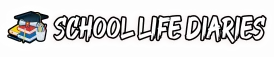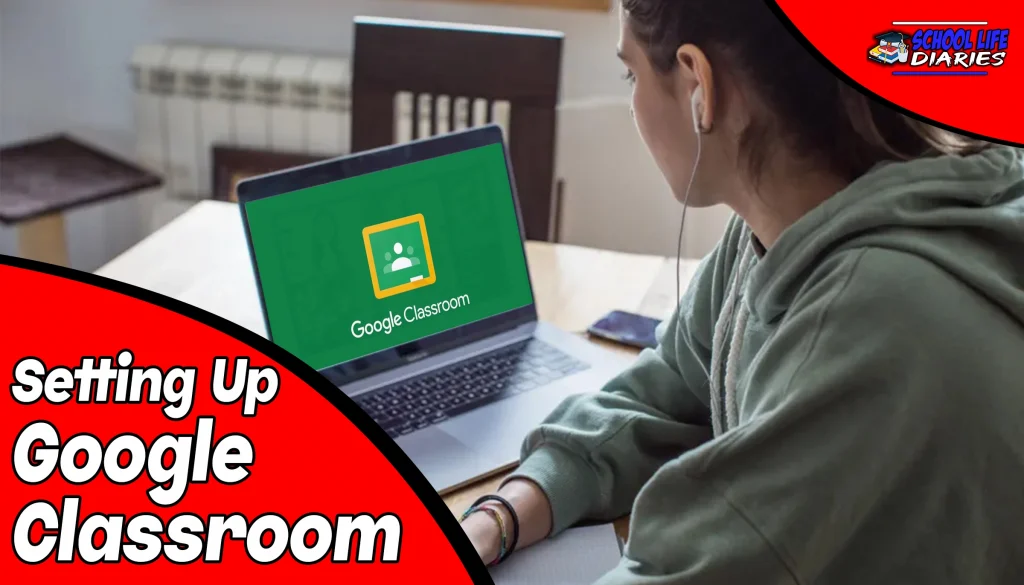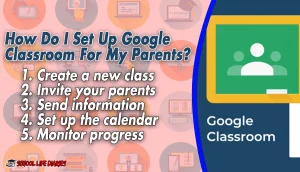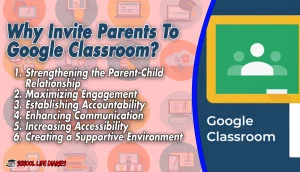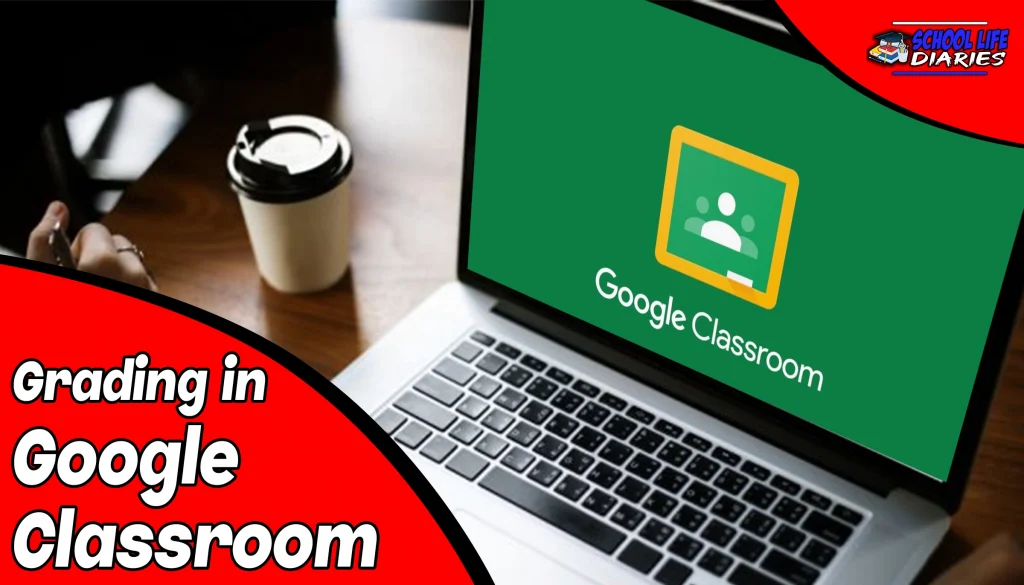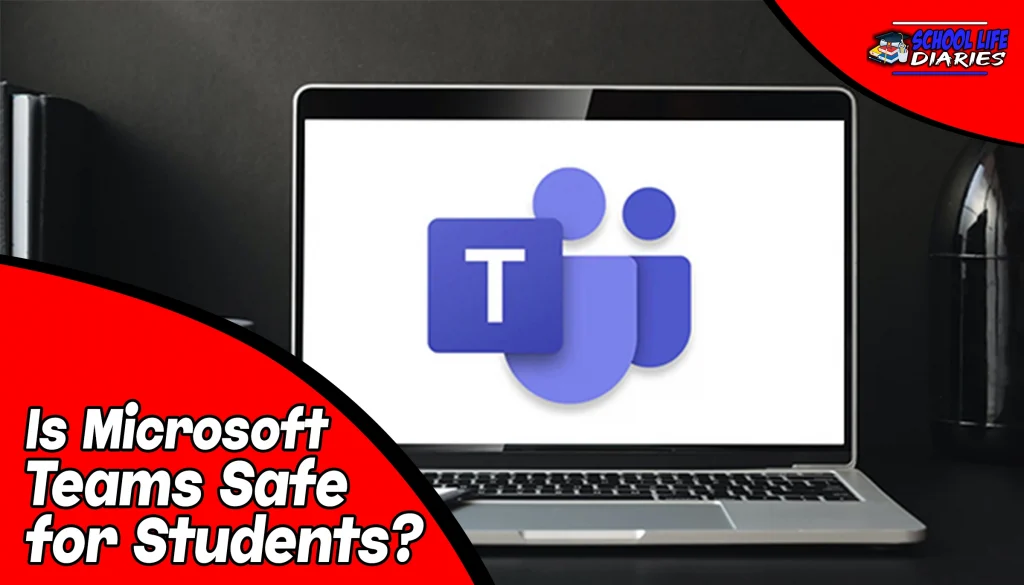One of the aspects of Google Classroom is the ability for parents and guardians to be included in the learning process. Inviting parents to join your Google Classroom provides them with the opportunity to stay informed and involved in their child’s educational journey.
Parents have the ability to view assignments, due dates, and any pertinent information that teachers have shared with their students. They can also receive email updates when new content is posted or an assignment is due, so they know exactly what their child needs to be working on at any given time.
Parents can even comment on assignments and give feedback to their children, helping them stay motivated and engaged in their learning. It also allows teachers to communicate with parents directly via discussion boards or private messages. This provides a great way for teachers to keep parents updated about their child’s progress or ask any questions they may have.
Including parents in the learning process is an effective way to ensure students are reaching their full potential, and Google Classroom makes it easy to do so. Inviting parents to join your class will help create a stronger sense of community among your students and make remote learning more meaningful for everyone involved.
How to Invite Parents to Google Classroom?
Google Classroom is a powerful tool for teachers and students alike. It provides an easy way to organize classes, facilitate communication, share resources, and more. Using Google Classroom can help streamline the process of teaching and learning in any classroom environment.
One great feature of Google Classroom is the ability to invite parents into the classroom. This feature allows parents to view their child’s progress and communicate with the teacher. Here are some steps:
1. Log onto Google Classroom:
Log into your Google Classroom account with the same credentials you use for other Google services, such as Gmail or YouTube. Once you are logged in, you will see a list of all the classes that you have created. You can also join classes that have been shared with you by your teachers.
2. Select the Class you wish to change:
Click on the class that you want to invite parents to and then select “Settings” from the menu at the top of the page. This will take you to a page that allows you to make changes to your classroom such as enabling or disabling guardians, adding students, or changing class code settings.
3. Enable the ‘Guardians’ function:
Scroll down to the bottom of the page and select “Enable Guardians”. This will allow you to invite parents and guardians to your classroom so they can receive notifications about their child’s progress and assignments. Once they are invited, they can view their child’s progress and communicate with the teacher by leaving comments on assignments.
4. Access the ‘Students’ section:
Accessing the ‘Students’ section of your Google Classroom requires you to be logged into your Google account. From there, access the main page of your Google Classroom and click on the “Students” tab in the left-hand sidebar.
5. Invite students’ parents:
Once you are in the ‘Students’ section, you can now invite parents. To do this, click on the ‘invite parents’ button and enter the email address of the parent or guardian. You can also add a personal message if you wish.
6. The guardians must accept the invitation:
Once you have sent out your invitations, parents will need to accept them in order for them to gain access to their children’s Google Classroom. They will receive an email with instructions on how to set up their account and accept the invitation.
How Do I Invite My Parents to My Google Classroom For Summaries?
1. To begin, log in to your Google account and open the Classroom tab. Once there, select the class to which you would like to invite your parents.
2. After opening the page for your class, click on the “People” tab located on the left side of your screen. Clicking this tab will bring up the list of students and guardians already enrolled in your class.
3. To invite a new parent, click on the “Invite Guardians” button located at the top right corner of your screen.
4. Enter the email address of the parent or guardian you would like to invite, select their relationship to the student, and click “Send”.
5. The parent or guardian will then receive an email with a link to sign up for their account. They can use this link to create an account and be added to the roster of your class.
6. Once they have signed up, you can view their profile in the “People” tab. This will allow you to easily communicate with them and keep them updated on the progress of their student in your class.
7. You can also send a welcome message directly to the parent or guardian by clicking on the “Send Message” button next to their profile in the “People” tab.
Related Article: Grading in Google Classroom: A Complete Guide
Can Parents Have Access To Google Classroom?
Yes, parents can have access to Google Classroom. Depending on the settings of the classroom, they may be able to view their child’s assignments, announcements, and other class materials. If a teacher chooses to add guardians as viewers in their class, they will be able to receive notifications and emails about their child’s progress. With this level of access, parents can better keep track of their child’s progress and participation in the classroom.
Do Parents Need a Gmail Account to Access Google Classroom?
No, parents do not need a Gmail account to access Google Classroom. Parents can be included in their child’s schooling activities and be able to keep up-to-date on things like assignments, due dates, and class materials. They can also receive notifications from their children’s teachers about upcoming events and changes in the class schedule. Parents can access Google Classroom from any device, including their own mobile phones and computers.
Can Google Classroom be Shared With Parents?
Yes, Google Classroom can be shared with parents. When educators set up the classroom, they can invite parents and guardians to view their child’s work and participate in class discussions. The parent can receive email summaries of the child’s activity and conversation while they are in the classroom. They can also view missing work, grades, and upcoming class assignments. The parents can also take part in conversations with the teacher, other students, and other guardians. It helps to bridge the communication gap between educators, students, and their families. It’s an excellent tool for keeping everyone involved in the learning process informed and engaged.
What Parents can see on Google Classroom?
Parents are able to view their children’s current and upcoming assignments, grades, and even class messages from the teacher. It also allows them to keep track of their student’s progress throughout the school year. With the click of a button, parents can stay up-to-date on their student’s schoolwork and be a part of their child’s educational journey. Parents can comment directly on an assignment or post to the class stream.
How Do I Set Up Google Classroom For My Parents?
Setting up Google Classroom for your parents can help them stay connected with their child’s education in a meaningful way. Here are some steps:
1. Create a new class:
To create a new class in Google Classroom, click the + sign and select “Create Class”.
2. Invite your parents:
Once you have created your class, you can invite your parents to join by clicking on the “People” tab at the top of the page and selecting “Invite.” Enter the email address they will be using to join Google Classroom and choose how they will receive notifications.
3. Send information:
After you have invited your parents, send them a message with more detailed instructions and any additional information they might need such as their child’s name, grade level,…etc.
4. Set up the calendar:
To set up your Google Classroom calendar, click on the “Calendar” tab at the top of the page and enter any upcoming assignments or tests that are due in the appropriate month.
5. Monitor progress:
Monitor your parents’ progress by checking their interactions with the class. Look for comments, questions, or any other form of feedback they have provided and use it to adjust your teaching methods if necessary.
How Do I Link a Parent to Google Classroom?
1. Create a Google Account:
Parents should create a Google account if they don’t already have one. The Google account will be used to access all of the features of Google Classroom, so it is important that the parent has an active and valid account created. To do this, parents should go to accounts.google.com/signup and complete the steps outlined there.
2. Set Up Google Classroom:
After creating a Google account, parents will need to set up their child’s Google Classroom account. This can be done by going to classroom.google.com and logging in with the parent’s Google account credentials. Parents should enter their child’s school email address and then follow the instructions provided to complete the process.
3. Request Access From Teacher:
Once Google Classroom has been set up, parents will need to request access from their child’s teacher in order to be able to view their student’s classroom activities. Parents should contact the teacher via email or phone and ask for an invitation to view their student’s Google Classroom. The teacher will be able to send the parent a link that they can click on to gain access.
4. Download the Google Classroom App:
Parents should download the Google Classroom app from either the Apple App Store or Google Play store in order to be able to access all of the features available on Google Classroom. The app will allow parents to view their student’s progress, communicate with teachers, and provide feedback on assignments.
5. Familiarize Yourself With the Interface:
Parents should take some time to familiarize themselves with the Google Classroom interface so that they can easily navigate the system. The interface is user-friendly and intuitive, so parents should be able to understand how it works quickly with a little bit of practice.
Why Invite Parents To Google Classroom?
1. Strengthening the Parent-Child Relationship:
It provides an opportunity for them to be more involved in their children’s education and see what their children are learning. This can help strengthen the bond between parent and child and help them stay connected, even if the parent is not physically present during class.
2. Maximizing Engagement:
Inviting parents into Google Classroom can provide students with an additional source of support and motivation, as they know their parents are paying attention to their work. By allowing parents to participate in the classroom, students may feel more engaged in their learning and be more eager to contribute to class discussions.
3. Establishing Accountability:
Inviting parents into Google Classroom sends students a message that their work is being monitored and tracked, which can create an environment of accountability and structure in the classroom. Parents can also provide feedback to students on their performance, helping them stay focused and motivated.
4. Enhancing Communication:
By allowing parents to access the classroom, there is a better opportunity for open communication between parents and teachers. This can help parents stay up-to-date on their child’s progress and provide them with an opportunity to ask questions and receive feedback from the teacher. Inviting parents into Google Classroom also helps create a more unified learning experience between home and school.
5. Increasing Accessibility:
Inviting parents into Google Classroom can provide more accessibility to those with busy schedules or who are unable to attend physical classes. By allowing them to participate virtually, they can stay in touch with their children’s education and be an active part of the learning process. This also ensures that all parents have the same opportunity to be involved in their children’s education, regardless of any restrictions.
6. Creating a Supportive Environment:
Inviting parents can create a more supportive environment, where students feel comfortable knowing that their parents are engaged and attentive to their work. This can also help foster a sense of community among parents, teachers, and students. With this increased involvement, everyone can work together to ensure that each student is receiving the best education possible.
How To Email Guardians in Google Classroom?
1. Log in to Google Classroom.
2. Go to the part that says ‘Students’.
3. Click the button that says ‘Email All Guardians’.
4. Type in the message that you want to send out to all guardians. Make sure it is clear and concise.
5. Click ‘Send’ when you are done.
6. You can check on the status of your email by clicking on the ‘Sent’ tab at the top and verifying that everyone received your message.
7. You can also use the ‘Archive’ button to store a copy of your email for future reference.
8. Log out of Google Classroom when you are finished.
Final Thoughts:
Google Classroom is a great way to keep parents involved in their child’s education. By inviting them to join, they can see what assignments are due, receive announcements, and contact the teacher with any questions. Setting up Google Classroom for your students is easy and only takes a few minutes. They can easily stay up to date on what their child is doing in class and help them with their work. Teachers can also use this as an opportunity to build relationships with parents and get feedback on their teaching.