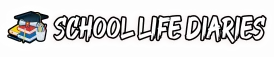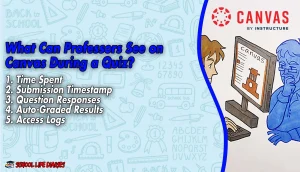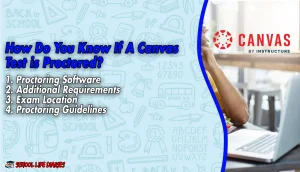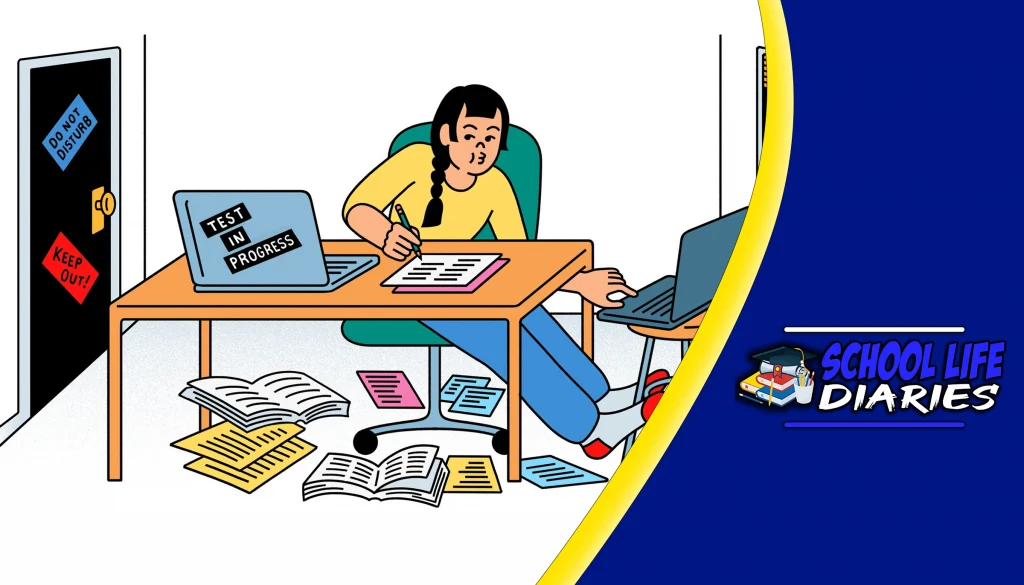Canvas is a widely used learning management system (LMS) that provides a platform for educational institutions to manage and deliver online courses. With its various features and functionalities, Canvas offers tools for Professors to see on Canvas and create and administer quizzes.
However, students often wonder about the extent of monitoring and tracking that takes place during these quizzes. In this article, we will address some common questions regarding Canvas and its tracking capabilities.
Does Canvas Track Tabs?
Canvas does not have the capability to track individual tabs or monitor specific browser activities. The system primarily focuses on monitoring the student’s activity within the Canvas environment, such as accessing course materials, participating in discussions, submitting assignments, and taking quizzes.
Therefore, you can rest assured that Canvas does not track your browsing history or monitor activities outside the platform.
What Can Professors See on Canvas During a Quiz?
When you take a quiz on Canvas, professors have access to certain information to evaluate your performance and ensure the integrity of the assessment process. Here’s a breakdown of what professors can see during a quiz on Canvas:
1. Time Spent:
Professors can view the total time you spent on the quiz, which helps them assess the effort put into answering questions.
2. Submission Timestamp:
Canvas records the exact time when you submitted the quiz, allowing professors to enforce deadlines and identify late submissions.
3. Question Responses:
Professors have access to your answers for each question in the quiz. This allows them to evaluate your understanding of the material and provide feedback accordingly.
4. Auto-Graded Results:
Canvas automatically grades objective-type questions (e.g., multiple-choice, true/false) and provides professors with an overview of the class’s performance as well as individual scores.
5. Access Logs:
Canvas tracks when you start and end a quiz, providing professors with a log of your activity timeline. This information helps identify any suspicious behavior or technical issues.
It’s important to note that while professors have access to these details, they are intended for assessment purposes and to maintain academic integrity.
Can Canvas Detect Split Screen?
No, Canvas cannot detect split-screen usage on your device. Split screen functionality allows you to view multiple applications or windows simultaneously. Since Canvas operates within a web browser, it does not have direct visibility into the other applications or windows you have open on your device.
How To Stop Canvas from Tracking Tabs?
While Canvas does not track your browser tabs, if you want to prevent other websites from tracking your browsing history or activities, you can follow these tips sourced from Reddit users:
1. Use Incognito/Private Browsing Mode:
Browsers like Google Chrome, Mozilla Firefox, and Safari offer an incognito/private browsing mode. This mode limits the information stored on your device and disables some tracking mechanisms.
2. Clear Browsing Data:
Regularly clearing your browsing data, including cookies and cache, can help minimize the tracking of your online activities.
3. Install Privacy Extensions:
Browser extensions like Privacy Badger, uBlock Origin, and Ghostery can enhance your online privacy by blocking tracking scripts and ads.
4. Manage Browser Permissions:
Review and manage the permissions granted to websites within your browser settings. Disable any unnecessary permissions that could potentially track your activities.
Remember, these tips primarily apply to general online privacy and are not specific to Canvas. Canvas itself does not require additional steps to stop it from tracking your tabs.
Does Canvas Track Copy and Paste?
Canvas does not have the capability to directly track copy-and-paste actions within its platform. While you can copy and paste text from external sources into Canvas, the system itself does not log or record these actions.
Instructors can still evaluate the content you submit, so it is important to follow academic honesty guidelines and provide proper citations when necessary.
Can Canvas Detect Screenshots?
Canvas does not have the ability to detect whether you have taken a screenshot on your device. The platform operates within a web browser and does not have direct access to your device’s screen capture functionalities.
However, instructors may have their own methods to address academic integrity concerns related to screenshots, such as monitoring for suspicious behavior or requiring alternative assessment methods.
Can Canvas Detect Split Screen on a Phone?
Canvas cannot directly detect split-screen usage on mobile devices. Similar to the desktop experience, Canvas operates within a web browser on mobile devices, and it does not have visibility into other applications or windows you may have open.
Therefore, the split screen functionality on your phone should not be a concern when using Canvas.
How Do You Know If A Canvas Test Is Proctored?
To determine if a Canvas test is proctored, you can look for certain indicators or instructions provided by your instructor. Here are some common signs that suggest a proctored test:
1. Proctoring Software:
Your instructor may explicitly mention the use of proctoring software like Proctorio or Respondus Monitor in the test instructions. These tools help monitor test-takers by using webcam and microphone recording, screen monitoring, and facial recognition technology.
2. Additional Requirements:
Proctored tests often come with specific requirements, such as installing certain software, using a webcam, or providing government-issued identification for identity verification.
3. Exam Location:
If your instructor specifies a specific location for the exam, such as a proctored testing center, it indicates that the test is proctored.
4. Proctoring Guidelines:
Your instructor might provide detailed guidelines on what is allowed and not allowed during the test, such as prohibiting the use of external resources or requiring a closed-book approach.
It’s crucial to carefully read the test instructions and communicate with your instructor if you have any questions or concerns regarding proctoring.
Can Canvas See if You Copy a Question?
No, Canvas itself does not have the ability to see if you copy a question. However, it’s important to note that instructors can use various methods to detect academic dishonesty, including copying questions from external sources.
They may leverage plagiarism detection software or compare answers across different student submissions. Therefore, it is always best to approach quizzes and exams with integrity and avoid copying questions or answers.
FAQs
Q1: Can professors track my internet browsing history through Canvas? A1: No, Canvas does not track your internet browsing history.
Q2: Can Canvas detect if I use multiple devices during a quiz? A2: Canvas does not directly detect the use of multiple devices. However, access logs may indicate if you logged in from different devices.
Q3: Can professors see when I switch tabs within the Canvas quiz interface? A3: No, professors cannot see when you switch tabs within the Canvas quiz interface.
Q4: Can Canvas detect if I take a screenshot of the quiz questions? A4: Canvas does not have the capability to detect screenshots taken on your device.
Q5: Are professors able to track the specific websites I visit while using Canvas? A5: No, professors cannot track the specific websites you visit outside of the Canvas platform.
Q6: Can Canvas detect if I copy and paste content from external sources into my quiz responses?
A6: While Canvas itself does not track copy-and-paste actions, instructors can evaluate the content you submit for academic integrity.
Conclusion
Canvas, as a learning management system, offers a range of features for online course management and assessment. While it does not track browser tabs or monitor specific activities outside of the platform, Canvas provides instructors with the necessary information to evaluate student performance during quizzes.
Understanding what Canvas can and cannot track helps ensure academic integrity while using the platform. Remember to always approach quizzes and exams with honesty and follow your instructor’s guidelines to maintain the integrity of the assessment process.